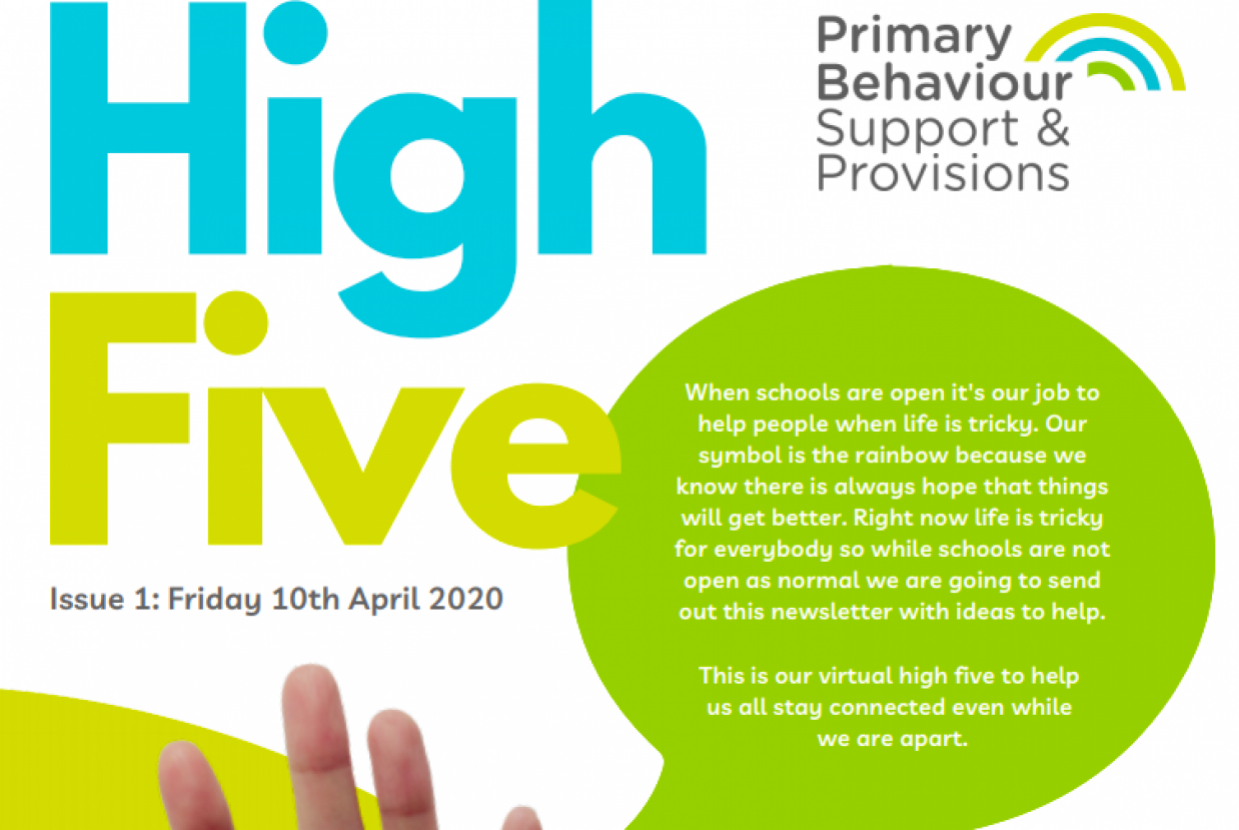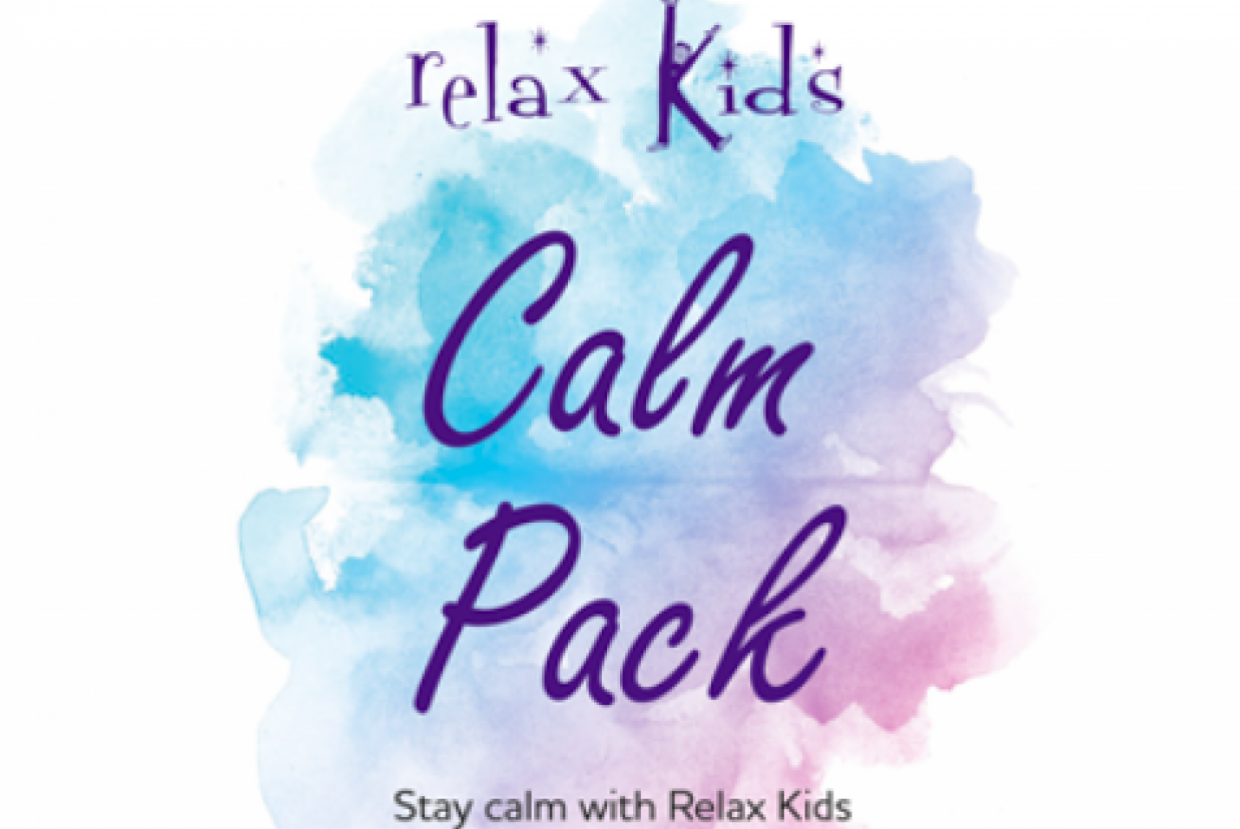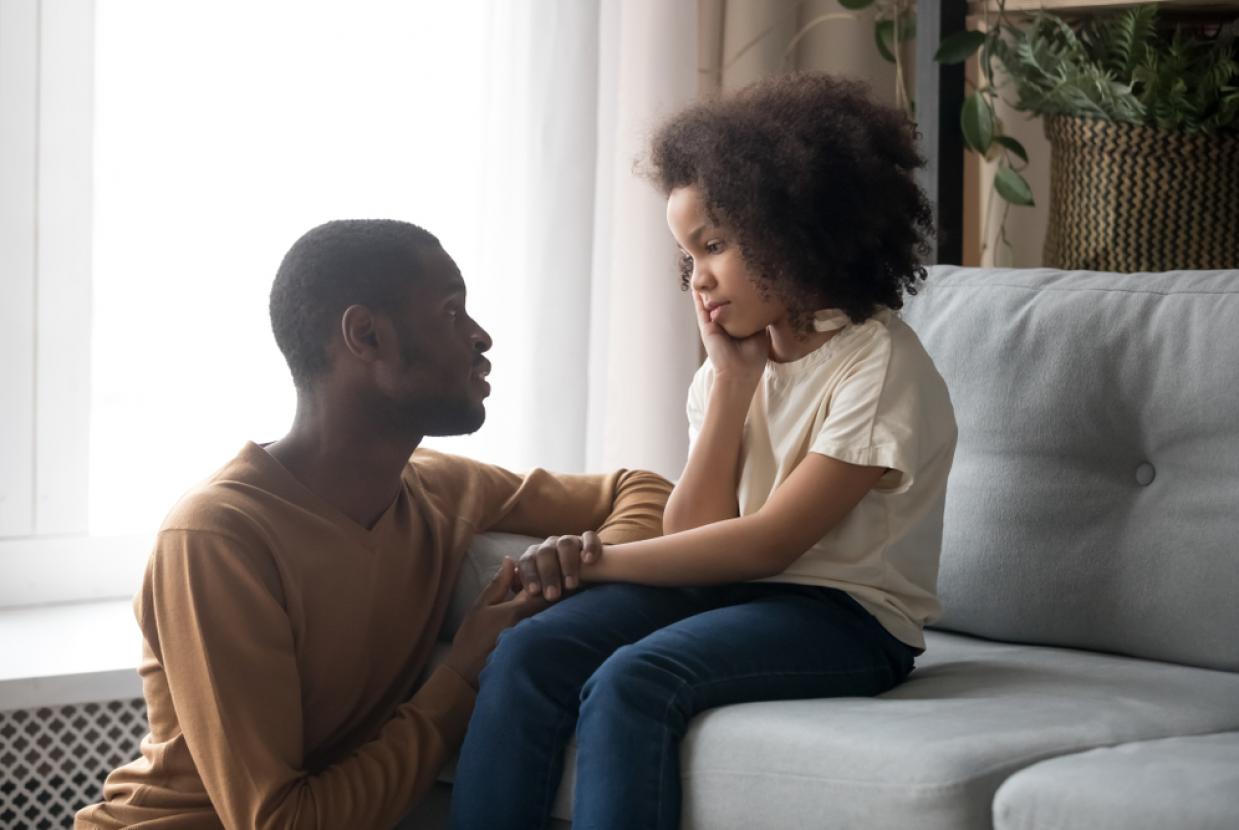Screen time – Advice for Parents
Unfortunately – there is no magic number, children use their devices and computers for lots of different reasons – to learn, to play, and to socialise. The most important thing is to set clear boundaries on screen time and set a good example.
‘Screen time’ is an obsolete concept. As digital media become integrated into all aspects of daily life, it is more important to think about what your child is doing online and who they are doing it with than to consider arbitrary rules about time.
Parents should find out whether their child is being productive versus passive online. Is your child learning online, doing homework or are they spending their time scrolling through social media? The internet can be a wonderful resource for children and teens, allowing them to learn, create and grow – but only if they are using it productively. Passive use of the internet, such as scrolling through social media can have negative effects on well-being.
Helpful Pointers
1. Agree on a clear set of rules with your child on screen time in the home. Talk to your child on when you think it is appropriate and inappropriate to use screens. Agree times when screens are allowed and not allowed in the home. For example dinner time, homework time and bedtime.
2. Do as you say. Modelling behaviour is THE most powerful way you can influence your child’s behaviour.
3. Restrict the use of computers/devices in the bedroom. Depending on the age of your child you may want to set a curfew or ban devices from the bedroom completely.
4. Buy an alarm clock for your child’s bedroom and charge their phones in your room at night time. This can be a helpful way of giving them a break from the internet.
5. Pick one evening a week where you do a family activity together, whether it’s movie night, games night. Doing activities together as a family will help implement screen time guidelines and offer fun alternatives.
6. Join in, why not set some time aside to play your child’s favourite computer game and discover the online world together.
7. Try not to rely on screens too much to keep the kids amused. It can be easy to encourage kids to pick up the tablet or play a game on the computer to keep them occupied. This only confuses rules on screen time, try and stick to the agreed rules with your child and remember to set a good example.
8. Don’t have screens always on in the background. Turn off TVs and Computers when not in use, these can be distracting for kids if they are trying to participate in another activity.
9. Chat with your child about what they do online and encourage them to use their screen time for learning and education.
Apple Screen Time ManagerIf you use an Apple iOS iPhone or iPad, you are now able to keep track of your screen time. With the new Screen Time features, you are able to monitor and control the following:
- Downtime – Schedule time away from the screen
- App Limits – Set time limits for apps
- Always Allowed – Choose apps you want at all times
- Content and Privacy – Block inappropriate content
Users can ‘Share Across Devices’, meaning that these controls can be added to other devices that have been set up using your iCloud account. This is a really important development as parents can now use these features on their own device that a child uses, a family iPad, or a child’s device that you have set up. The new features also allow users to monitor the amount of time is spent in front of a screen, set time limits on apps such as games or social media, and set a range of restrictions on your device.
The Downtime function is a really nice way of making time for other activities, maybe you have a set dinner time or bedtime, perhaps you would like to schedule more family time in the evenings. This setting means that you can set a start and end time on the phone and only apps that you specifically allow, for example, the ‘Clock’ app, and calls are available during downtime. This is a great way to lead by example as limits set on your phone can be shared across all of your devices.
The App Limits function allows you to limit the amount of time you use specific apps. If you add a time limit to an app it will give you a reminder that you have 5 more minutes before ‘downtime’. When the five minutes are up, the app is no longer accessible. This is a useful way of managing screen time across different categories such as: social networking, games, entertainment, creativity, etc.
The Always Allowed feature gives you access to apps even if you are using downtime. This may be useful for parents who want their children to have access to certain apps like ‘Maps’ or ‘Messages’ whilst restricting others.
For more information & advice on screen time, follow this link.