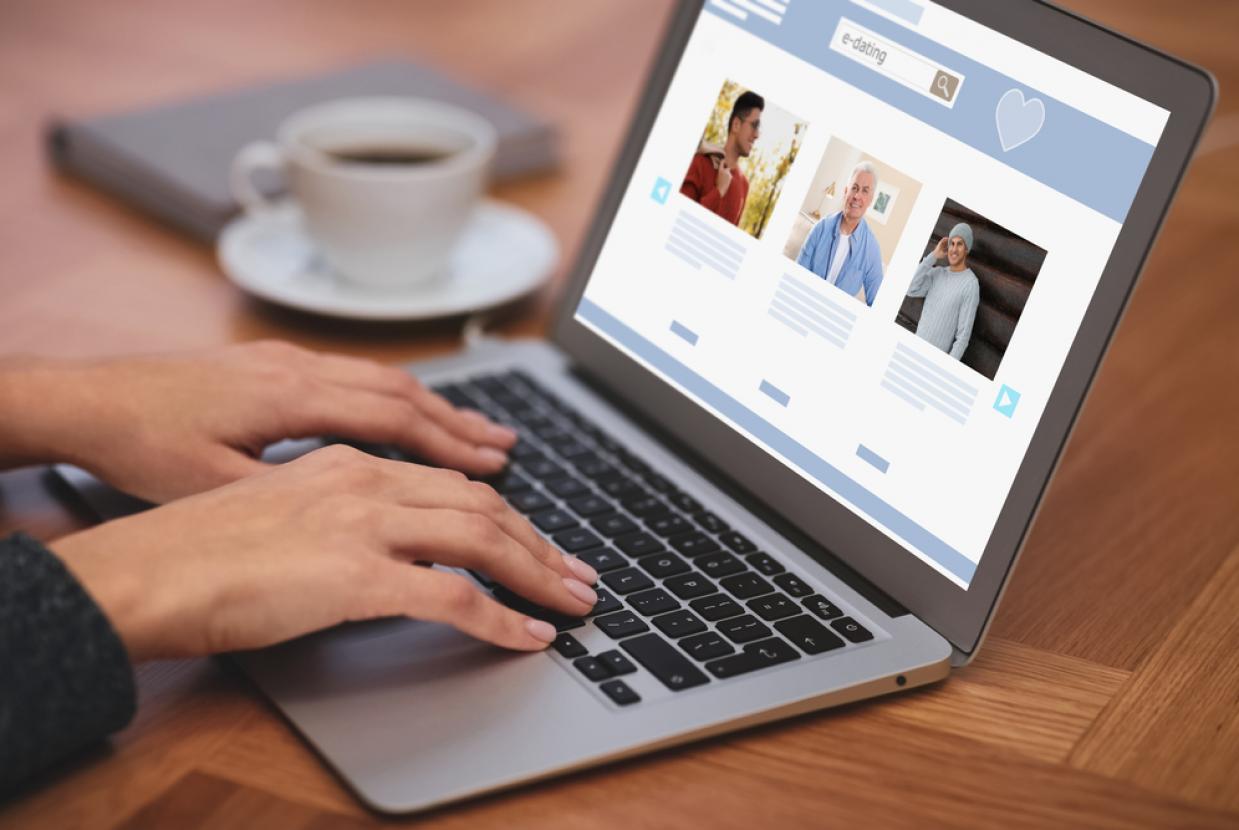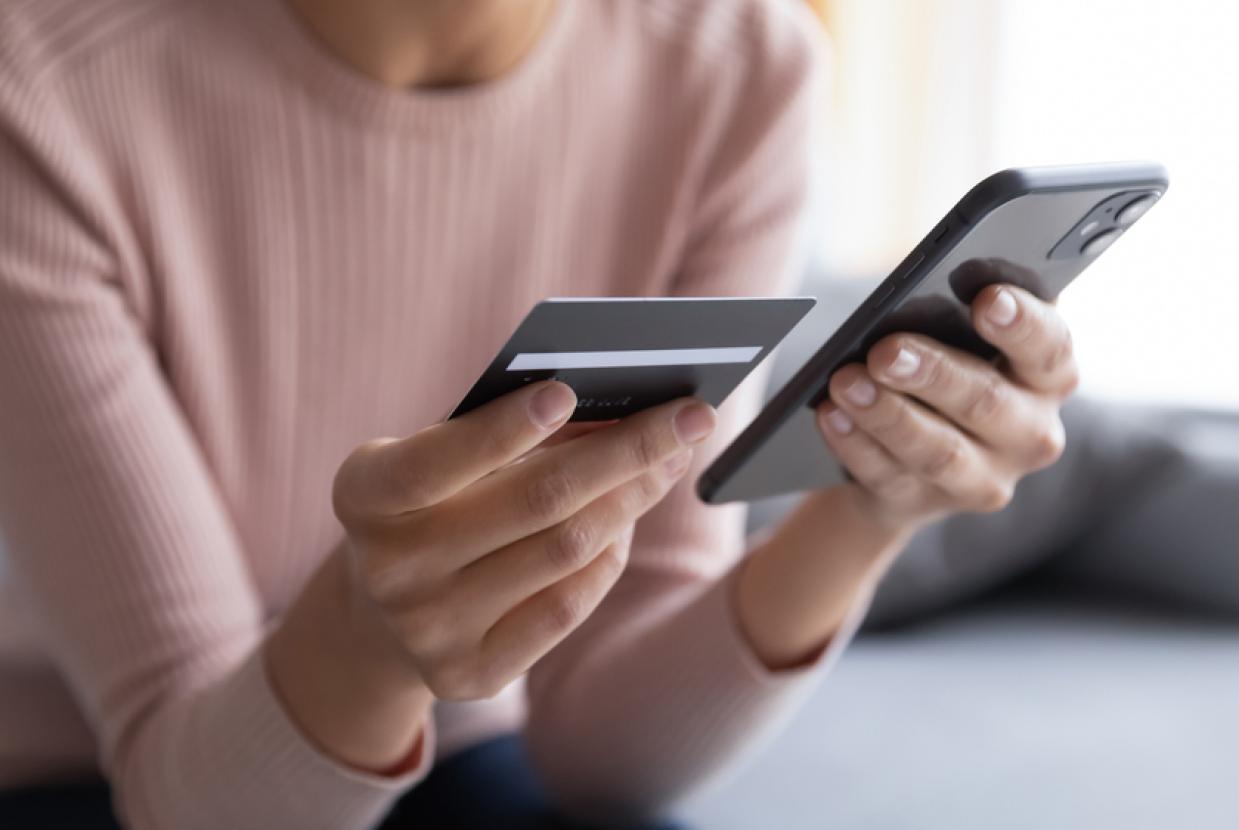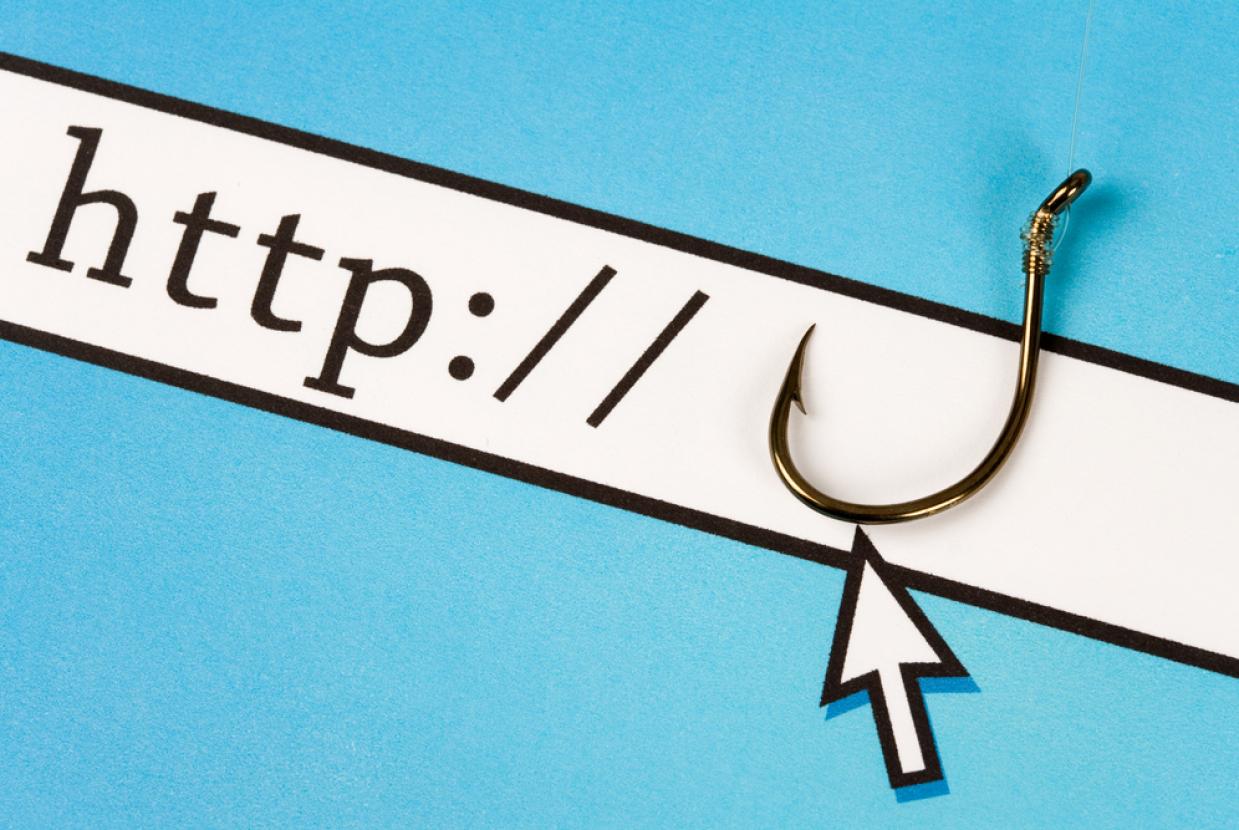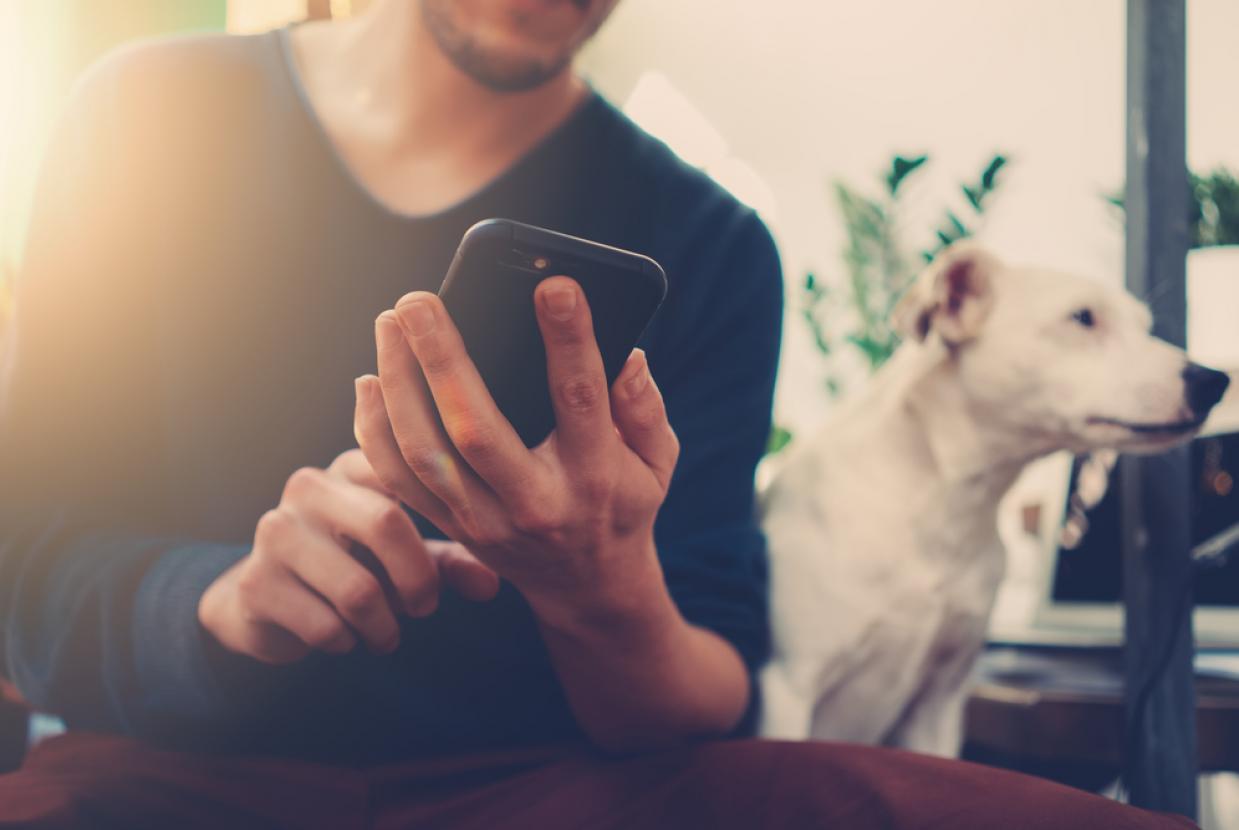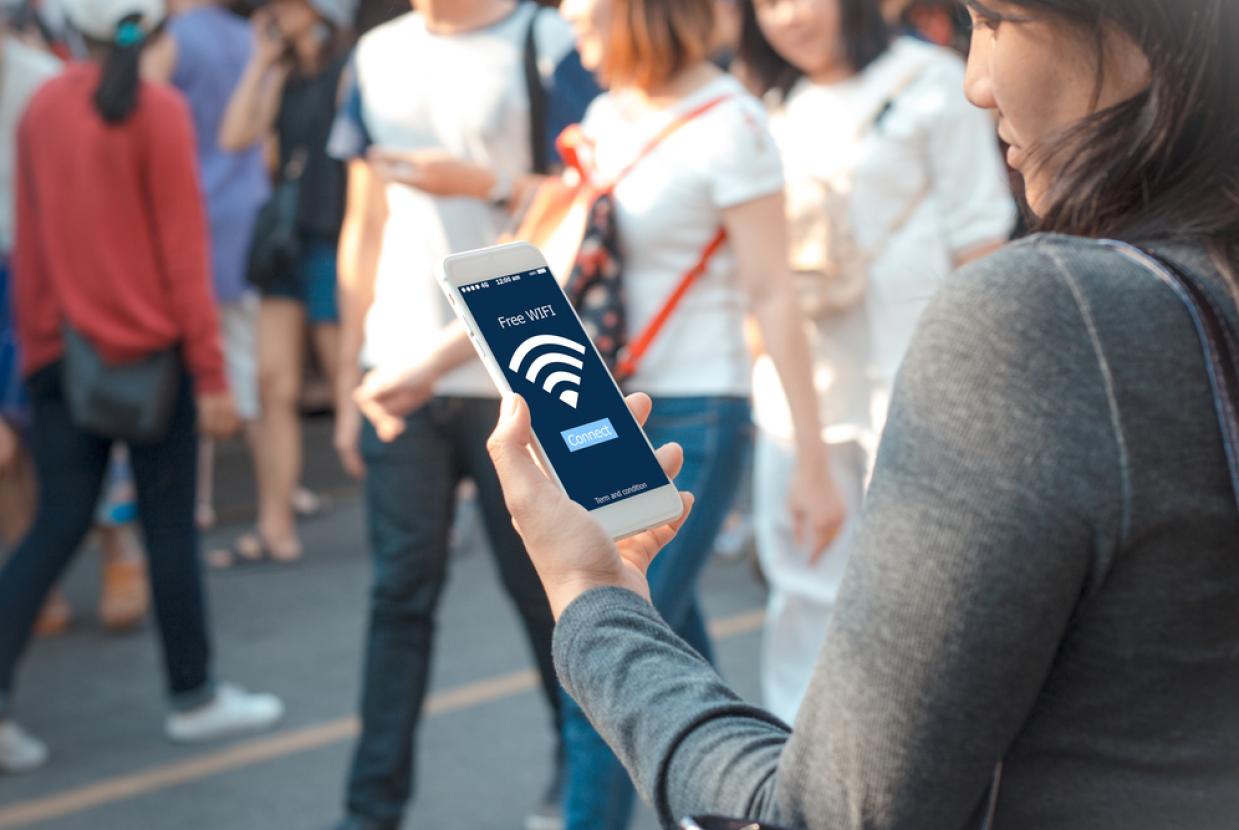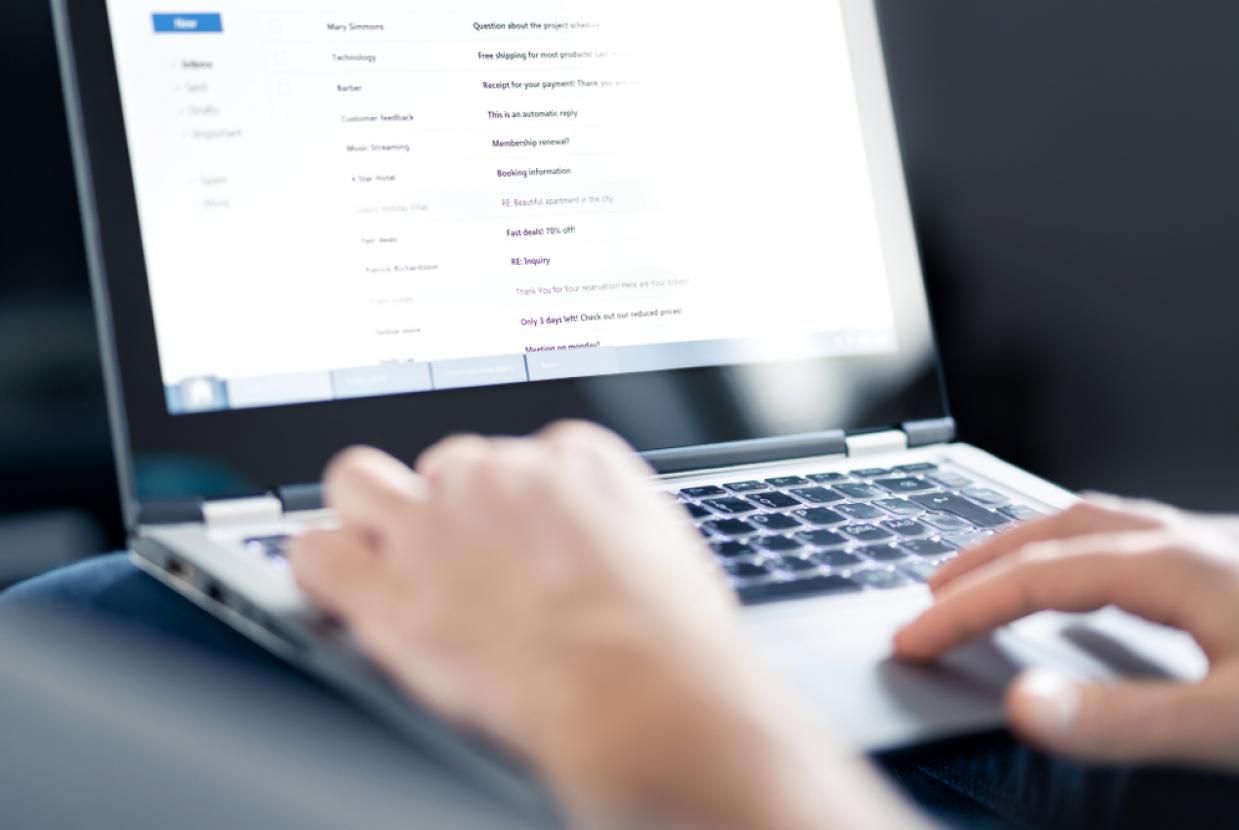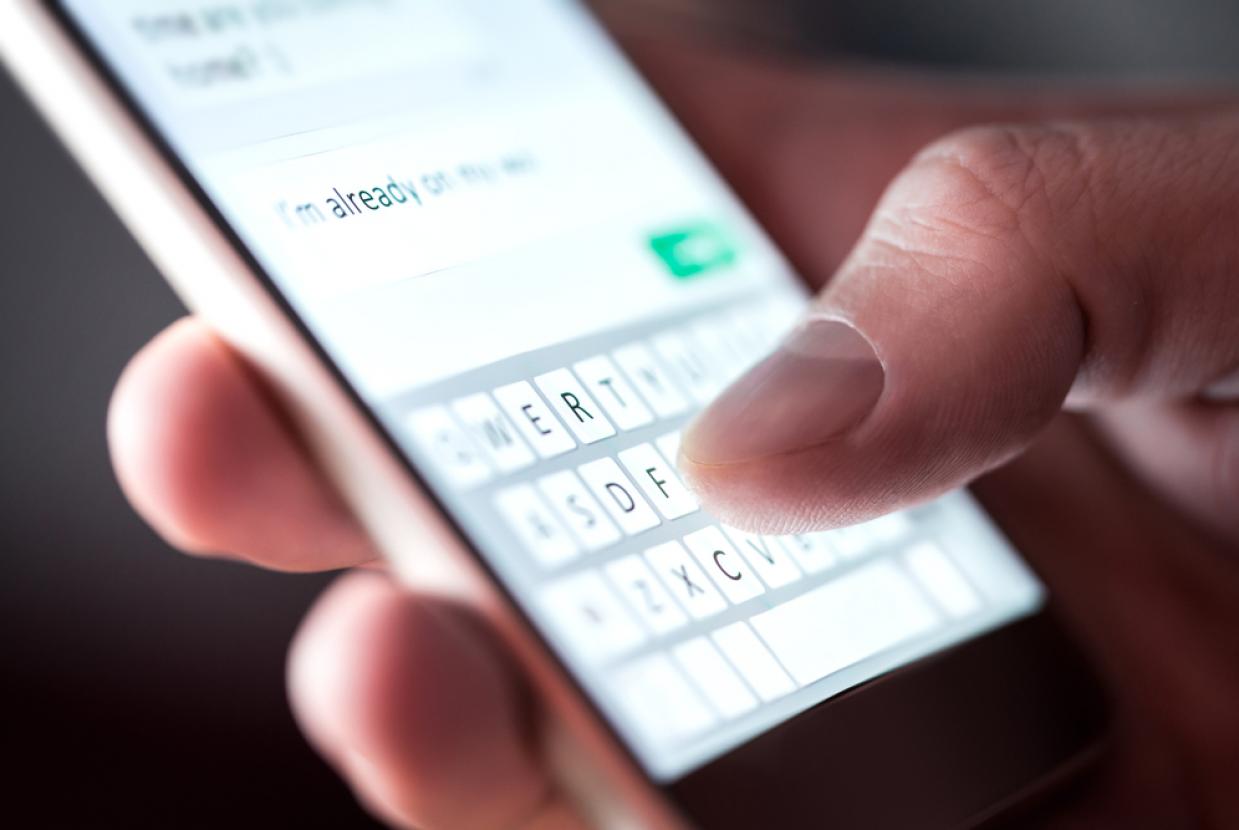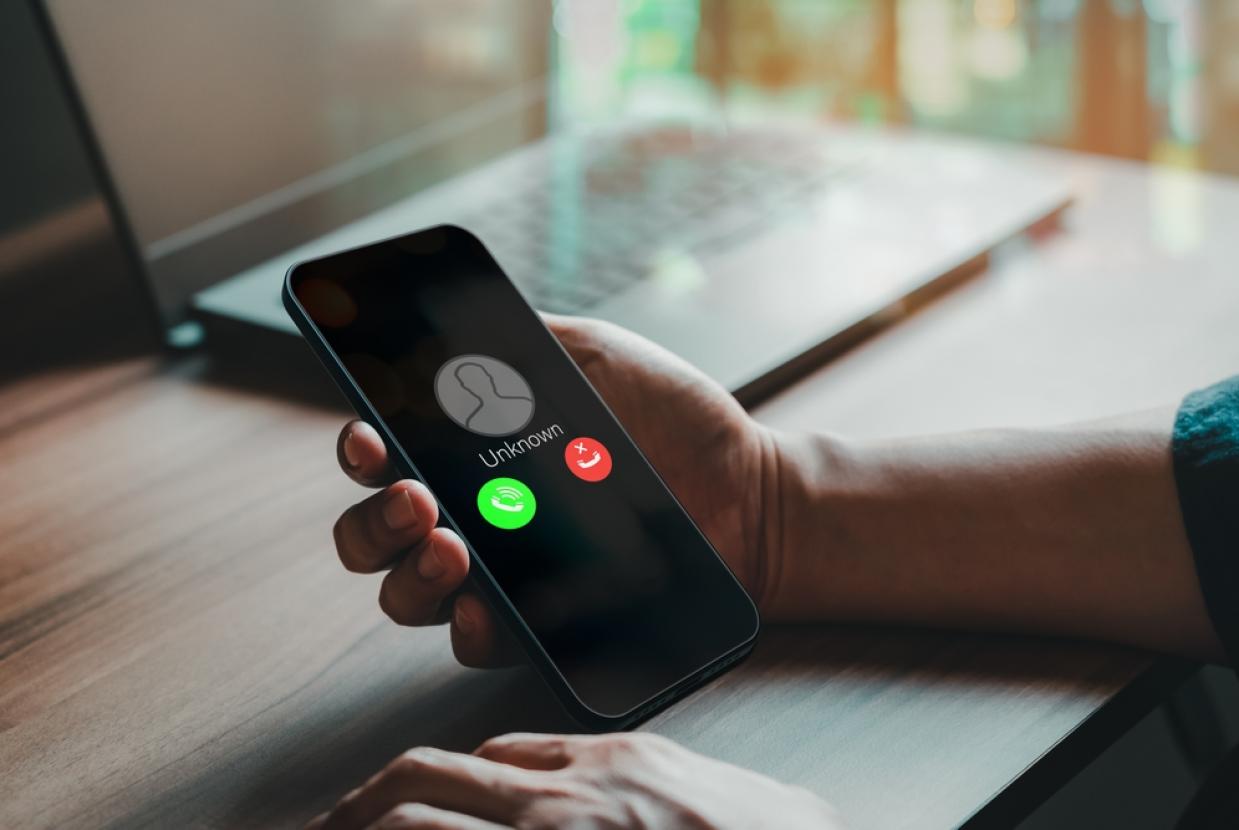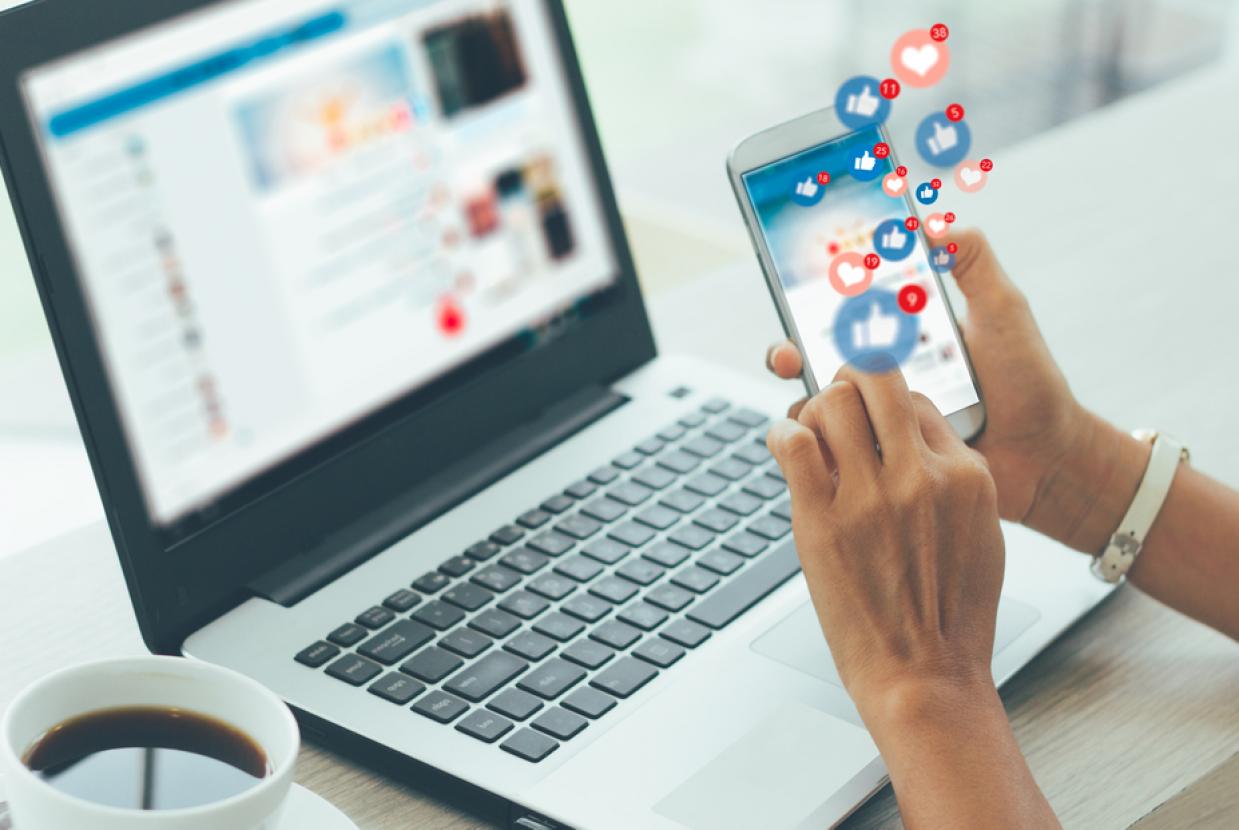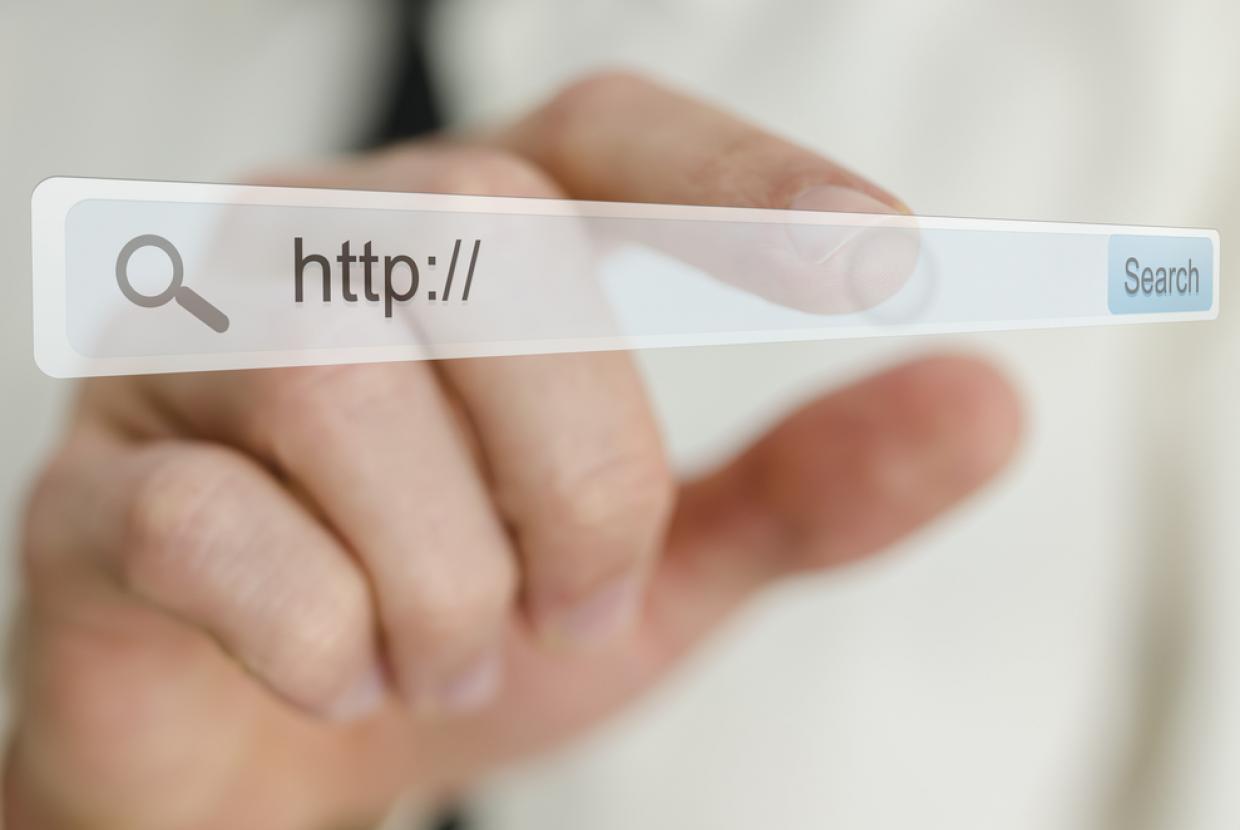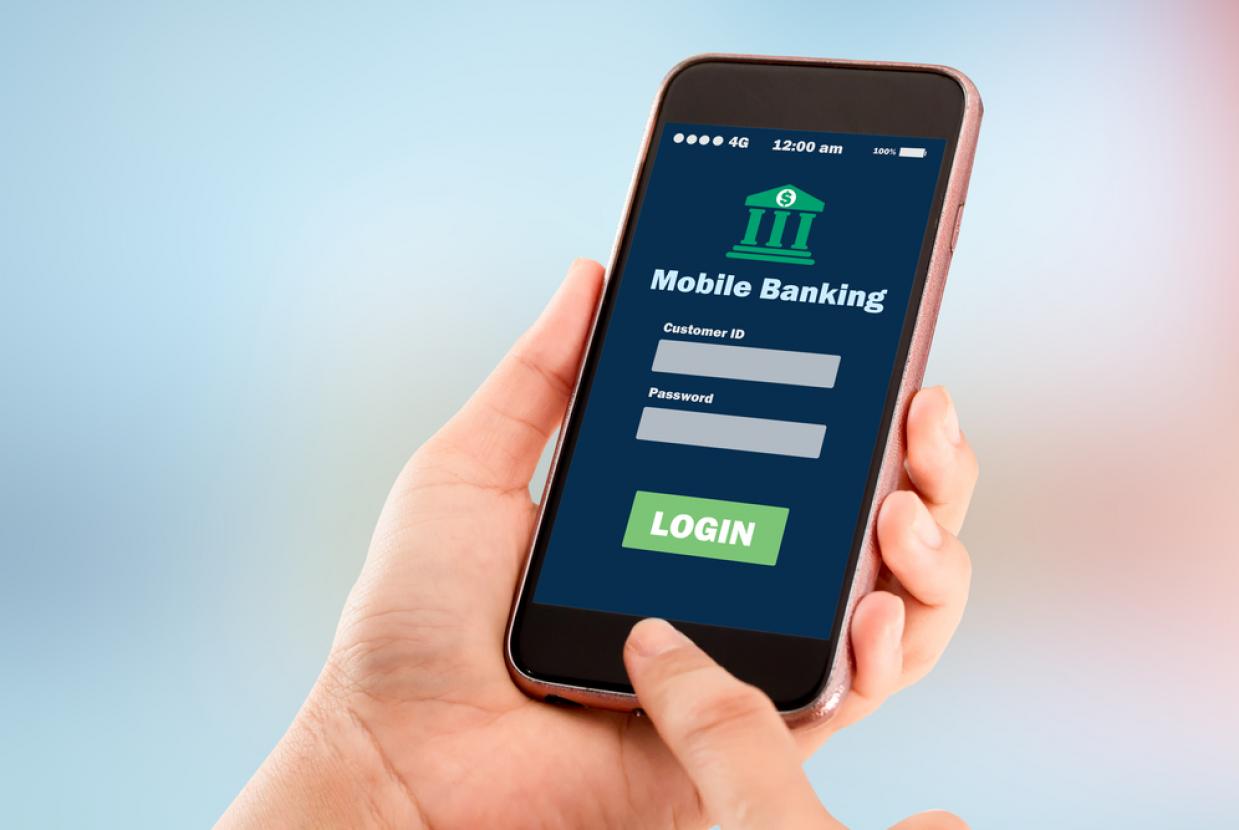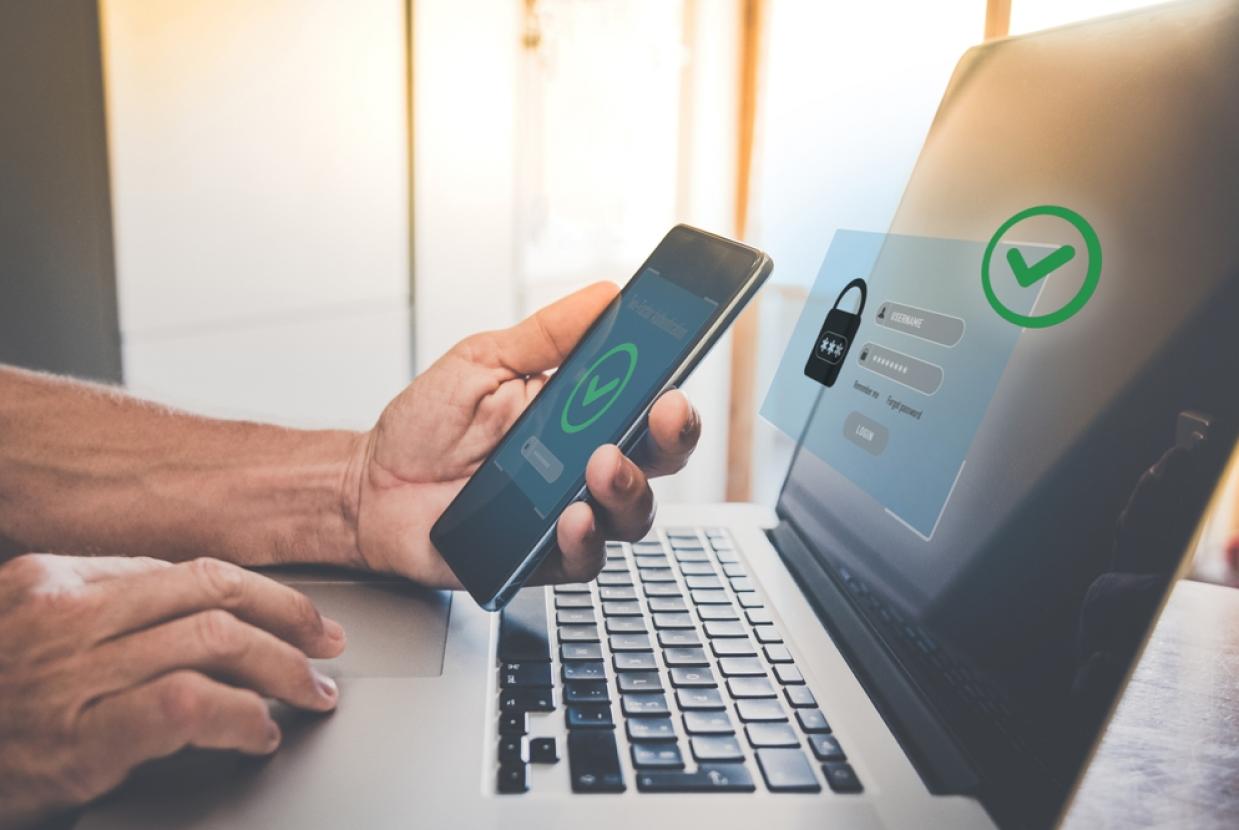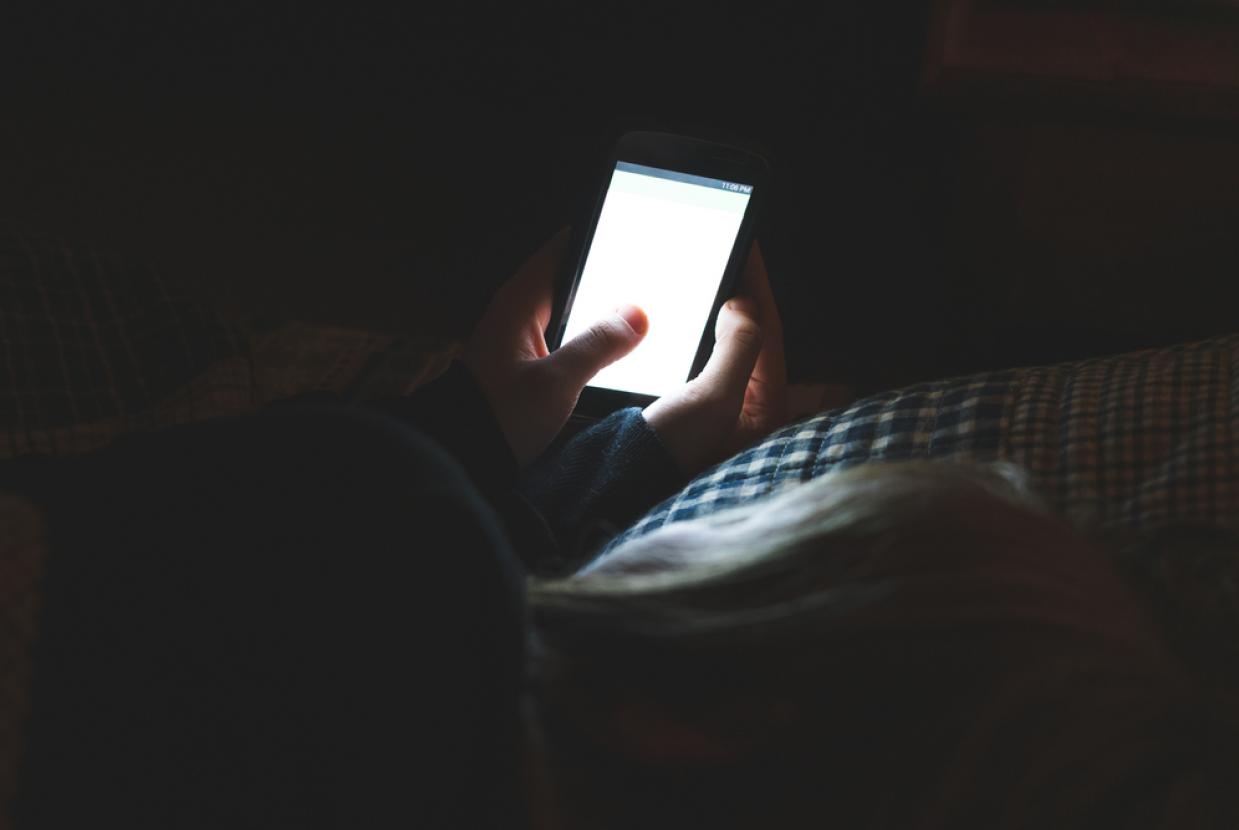Top Tips For Staying Secure Online
Top tips to ensure you are doing all you can to secure you and your family online
Use a strong and separate password for your email
We're often told that the passwords to access our online accounts should be really strong, and not to use them anywhere else. This is especially true for the password for your email account. If you've used the same password across different accounts, cyber criminals only need one password to access all your accounts.
Always use a strong and separate password for your email; that is, a password that you don’t use for any of your other accounts, either at home or at work. If a criminal can access your email account, they could:
- access private information about you (including your banking details)
- post emails and messages pretending to be from you (and use this to trick other people)
- reset all your other account passwords (and get access to all your other online accounts)
Having a strong and separate password for your email means that if cyber criminals steal the password for one of your less-important accounts, they can’t use it to access your email account. The NCSC encourages people to use password managers, which can create strong passwords for you (and remember them).
If you have re-used your email password across other accounts, change your email password as soon as possible. It should be strong and different to all your other accounts.
Ideally, you should use unique passwords for all your important online accounts (such as banking accounts, shopping/payment accounts and social media accounts), not just your email account. You should also provide additional protection by setting up 2-step verification (2SV) on your email account, which will prevent a criminal from accessing your email account even if they know your password.
Install the latest software and app updates
You should apply updates to your apps and your device's software as soon as they are available. Updates include protection from viruses and other kinds of malware, and will often include improvements and new features.
If you receive a prompt to update your device (or apps), don’t ignore it. Applying these updates is one of the most important (and quickest) things you can do to keep yourself safe online. You should also turn on 'automatic updates' in your device's settings, if available. This will mean you do not have to remember to apply updates.
Turn on 2-step verification (2SV)
Turning on 2SV is one of the most effective ways to protect your online accounts from cyber criminals. You should protect your most important accounts (such as email, banking, social media and online shopping) by making sure you have 2-step verification turned on for each of them.
2-step verification (2SV), which is also known as two-factor authentication (2FA) or multi-factor authentication (MFA), helps to keep cyber criminals out of your accounts, even if they know your passwords. The NCSC recommend you take time to set up 2-step verification on all your important accounts, even for ones that you've protected with strong passwords.
Backing up your data
How to make sure you can recover your important photos, documents, and other personal data stored on your IT equipment. Most of us at some point have been unable to access important data, whether it's work documents, photos, videos, contact details or other personal information.
Making backups doesn't take very long, and can usually be set up to take place automatically. So a little planning in advance to make backups could save you a lot of stress should the worst happen.
Why might I need a backup?
There are many reasons why you might be unable to access your data:
- you have a new device, and you want to copy existing files onto it
- your device is lost or stolen
- your device breaks
- the data on your device is accidentally deleted (or becomes unreadable)
- a virus (or other type of malware such as ransomware) may erase your data, or prevent you from accessing it
- your hard drive needs to be erased or replaced
Backing up using cloud storage
If you use cloud storage, a backup of your data is stored on the internet. If you use products from Apple, Google or Microsoft (such as Windows computers, Apple and Android phones and tablets), you'll probably have an amount of cloud storage space for free. This might be sufficient to save all your important files.
Using cloud storage also means you'll have the option to automatically create backups, which means:
- you’re more likely to have a recent copy of your data
- you don't have to remember to make backups
Of course, using cloud storage requires a reliable internet connection to back up (and restore) the data, so cloud storage may not be suitable for you if:
- your internet connection is slow or unreliable
- you use a metered connection (which would make backing up expensive)
- you're creating particularly large backups (for instance, backups that contain a lot of video footage, or a backup of your entire computer)