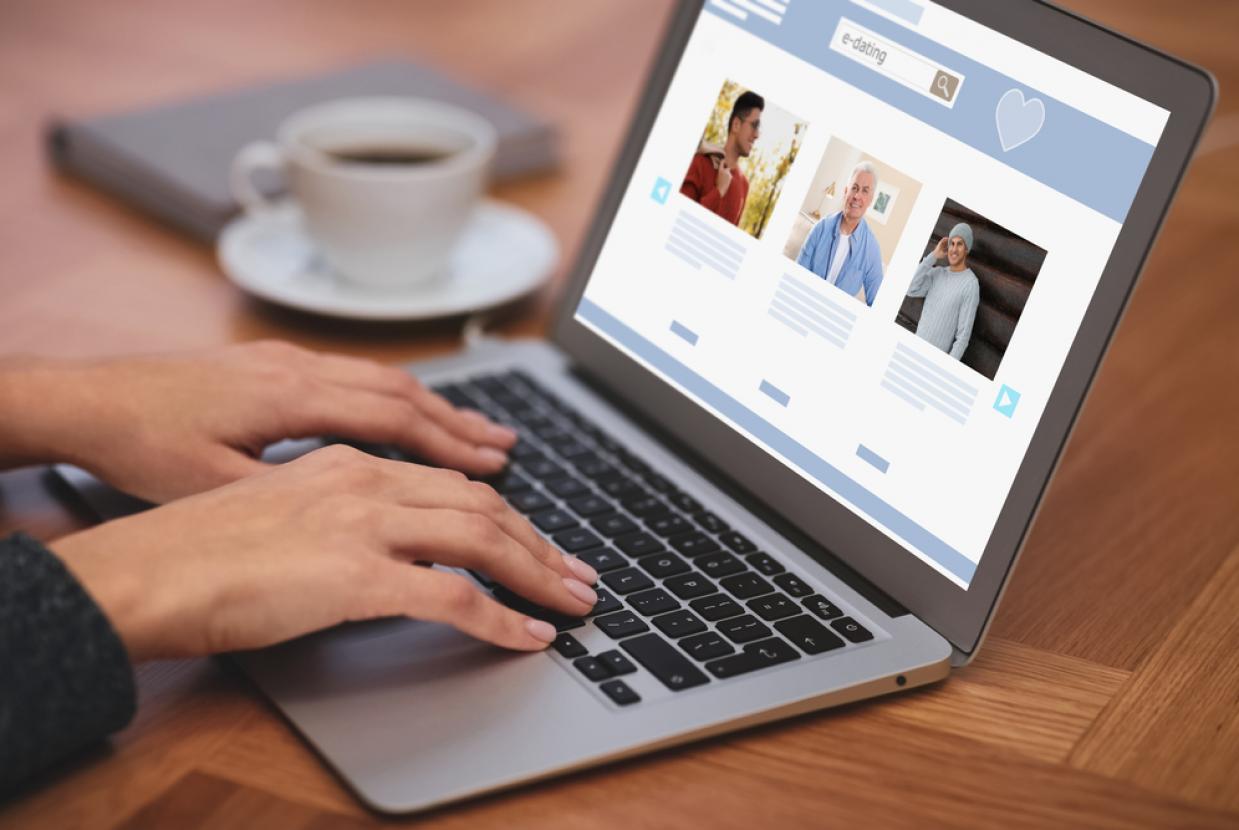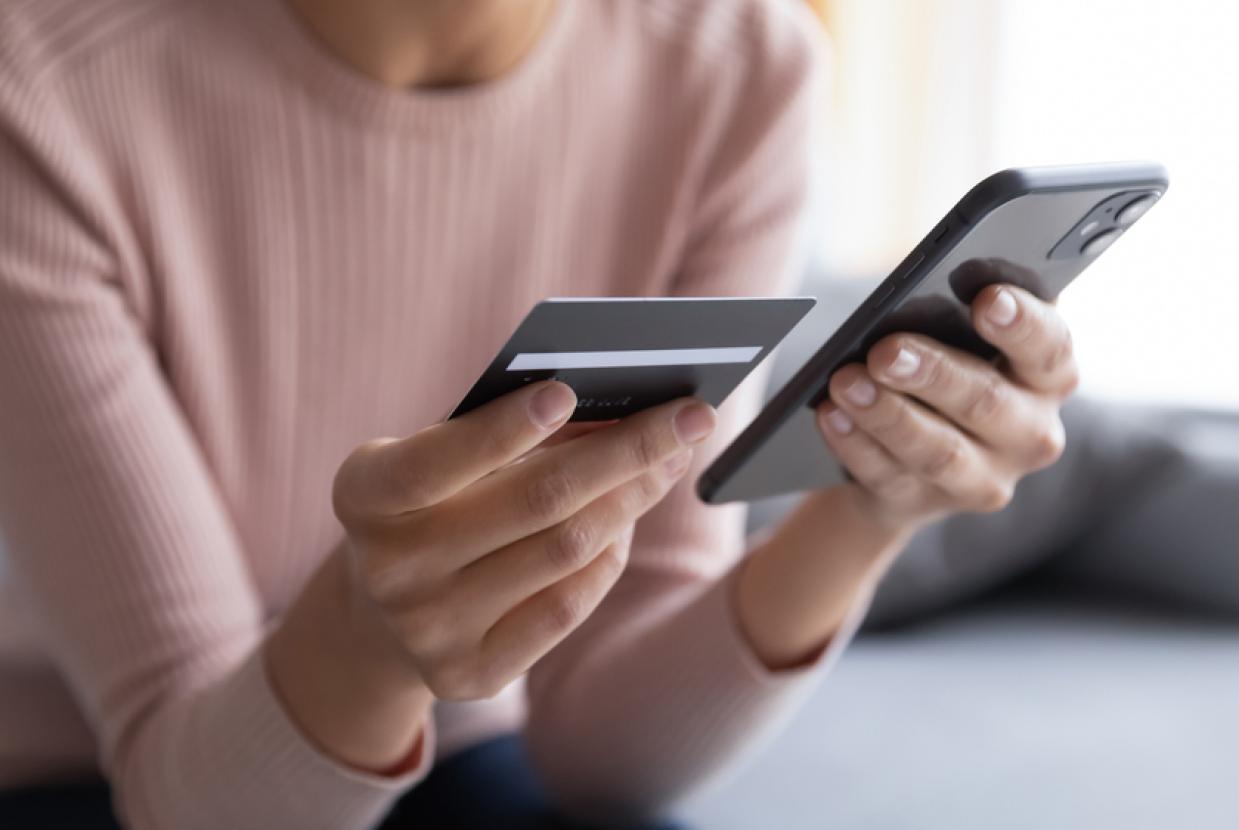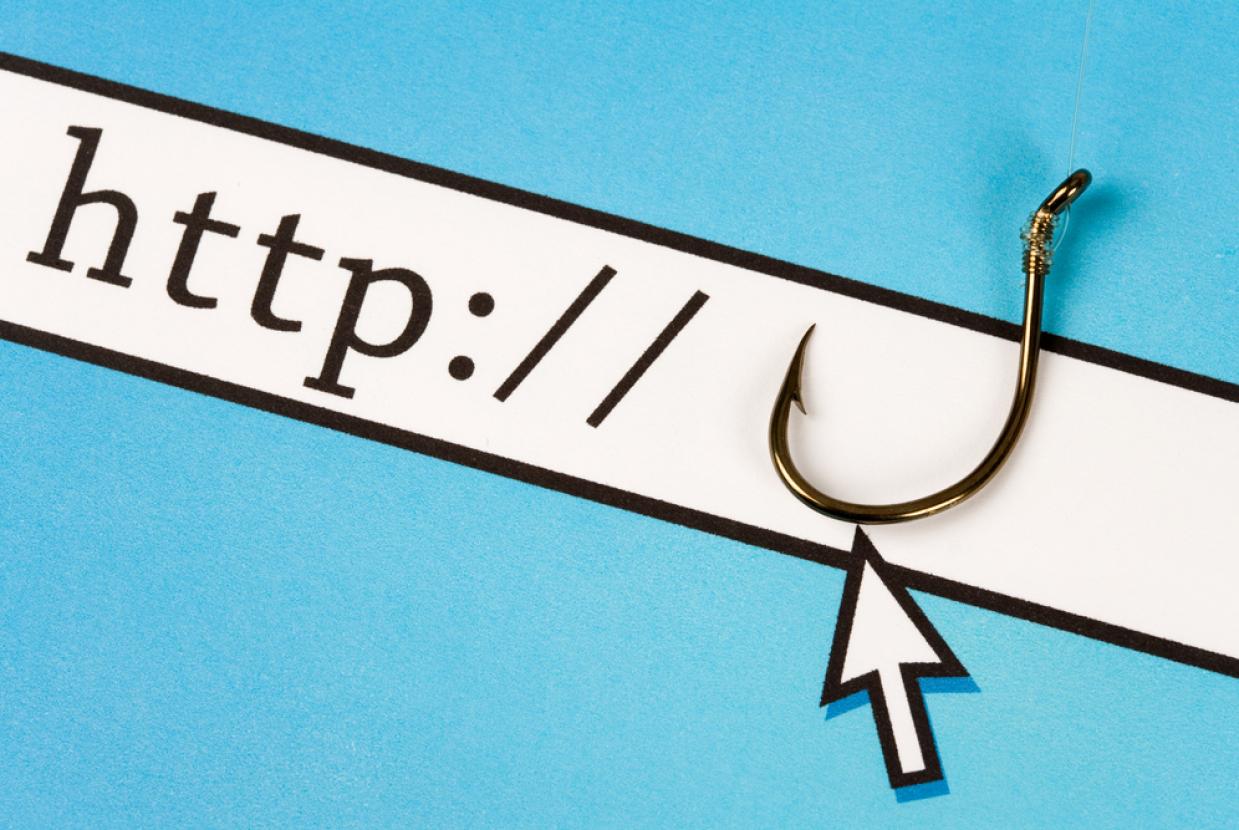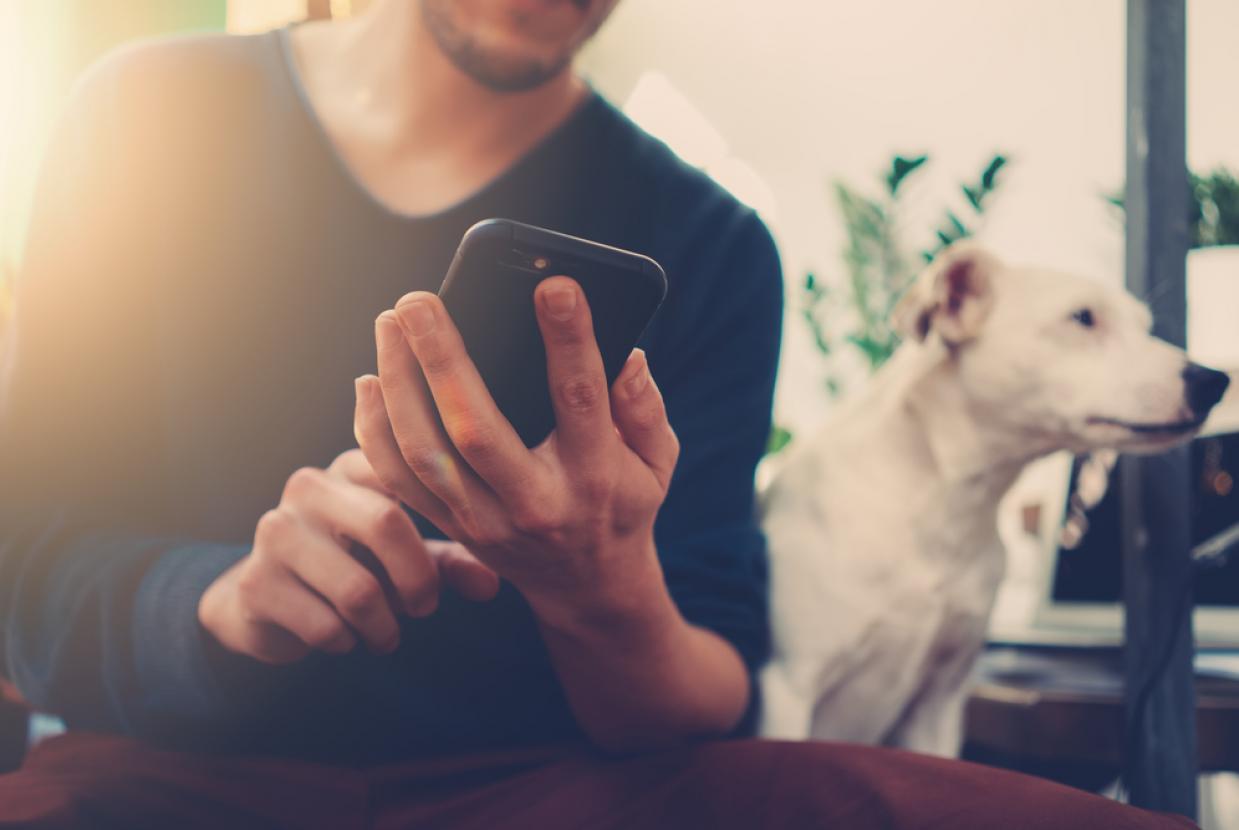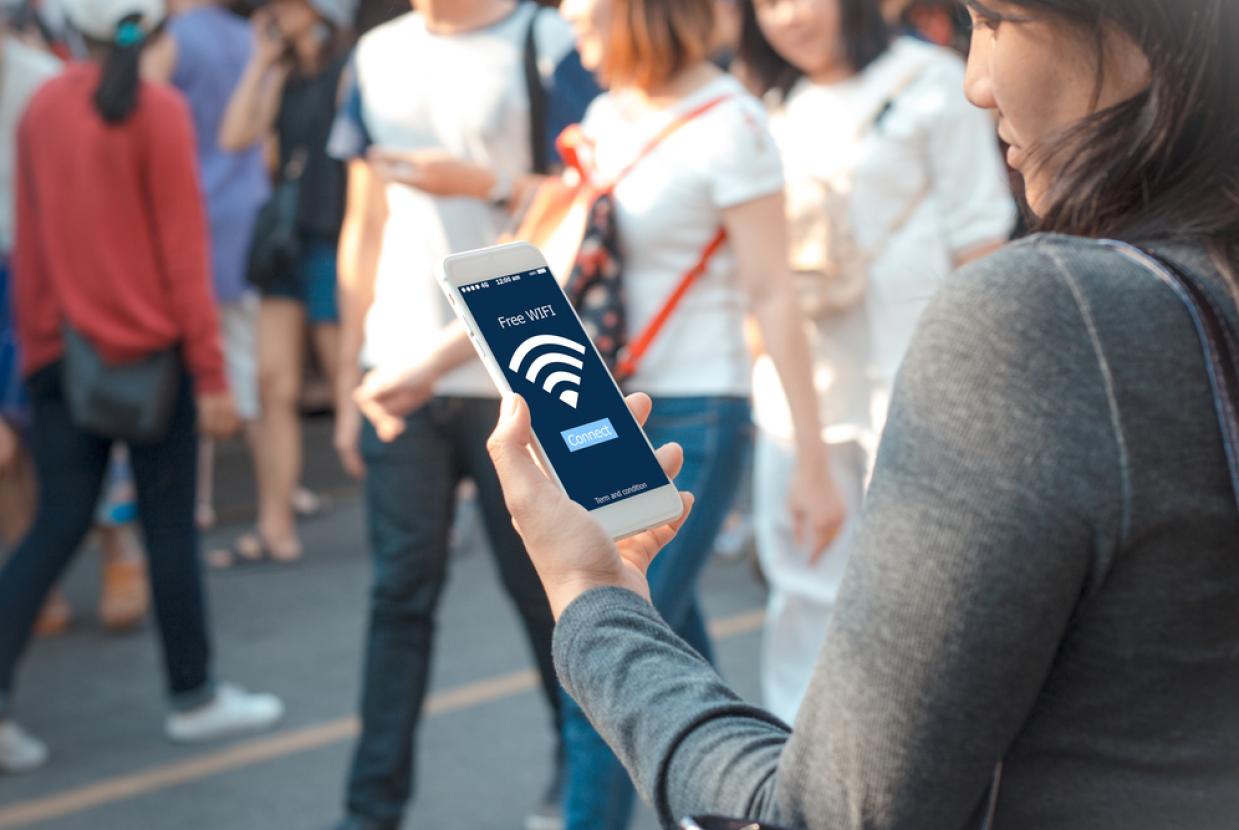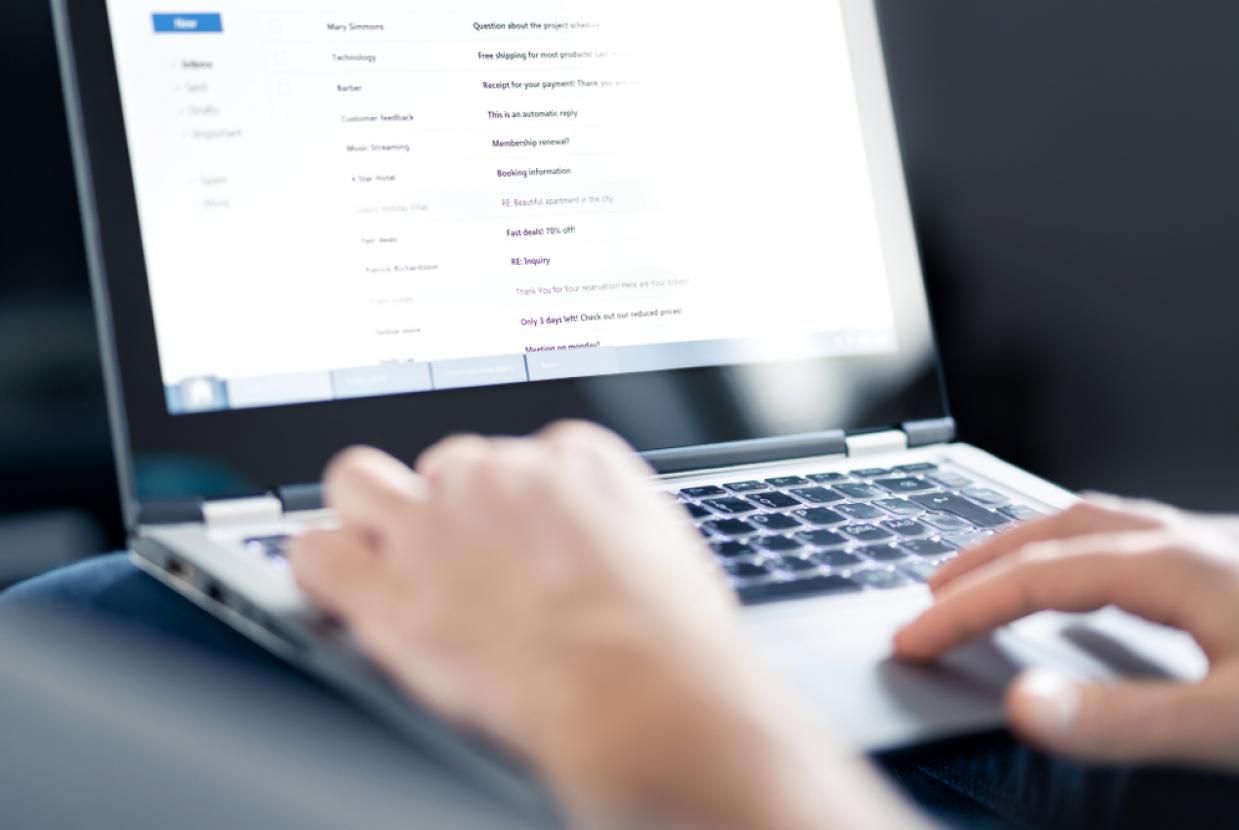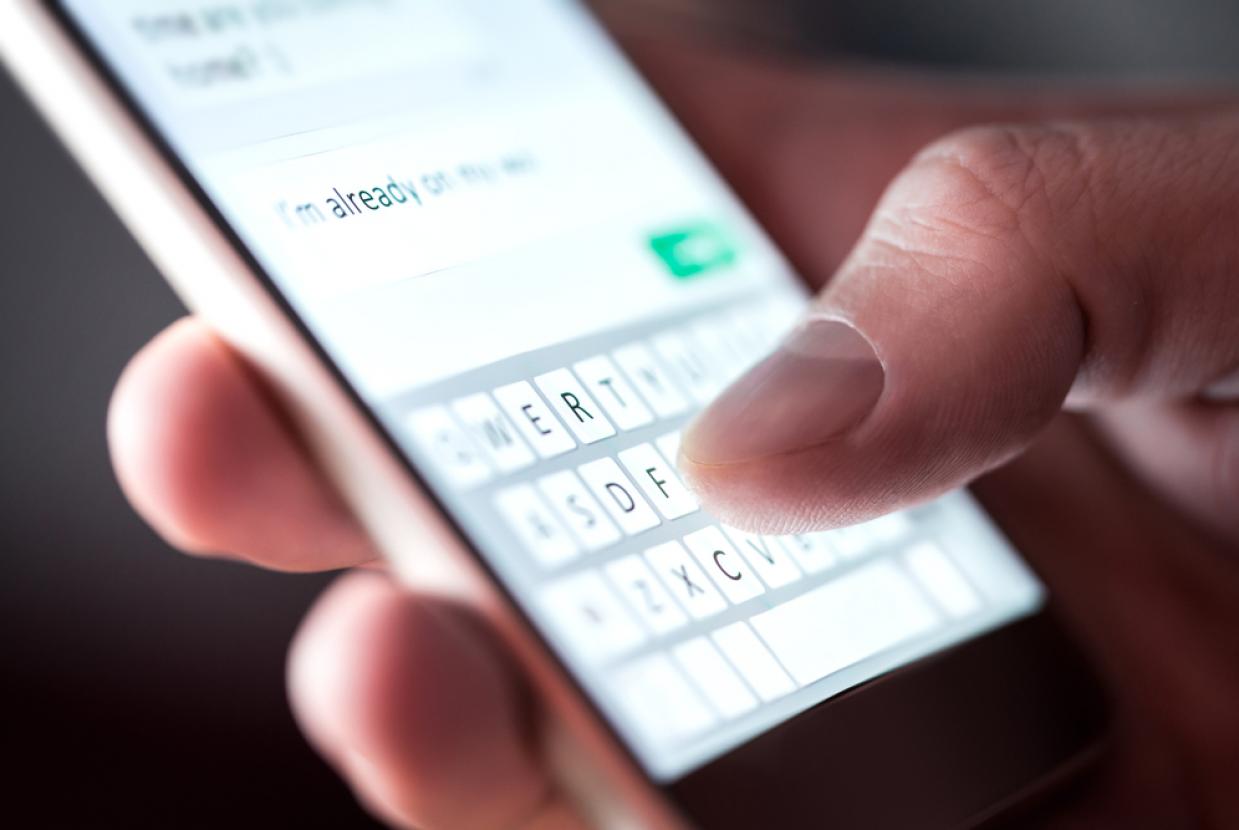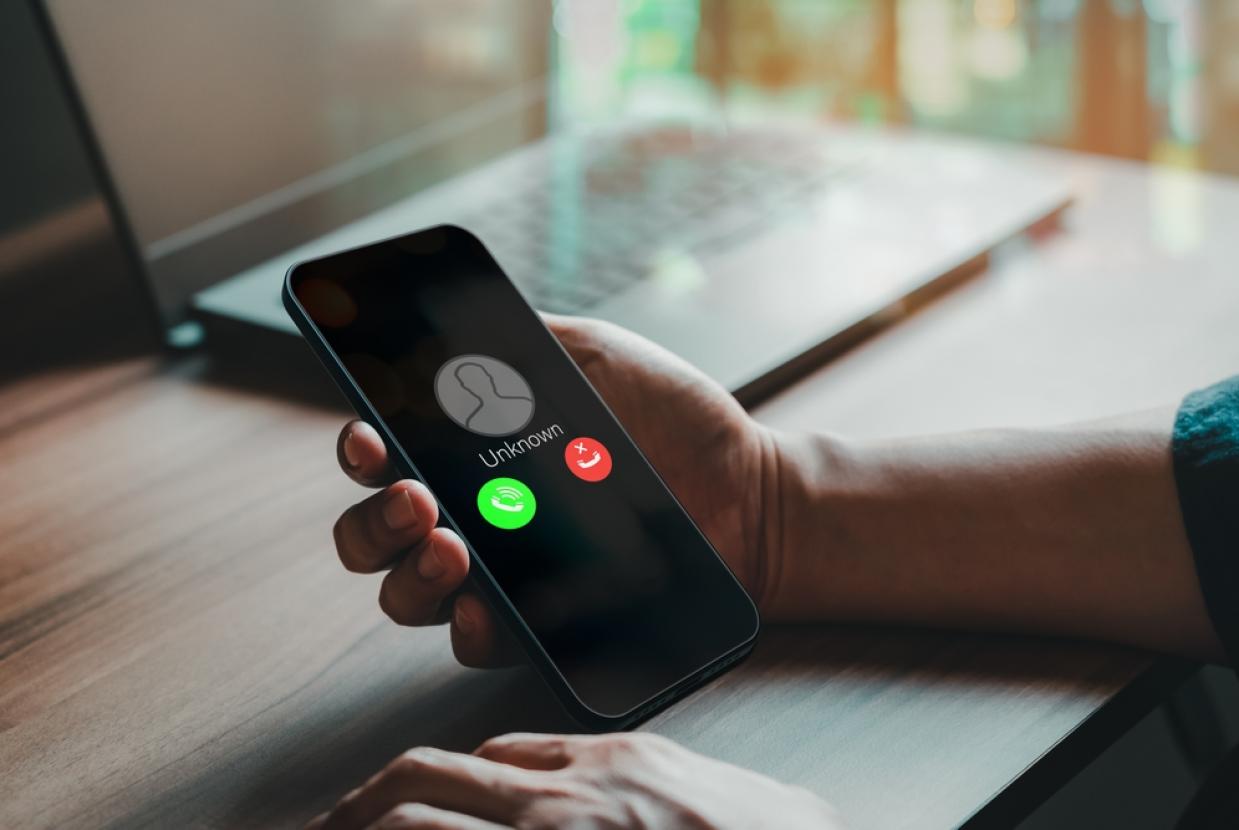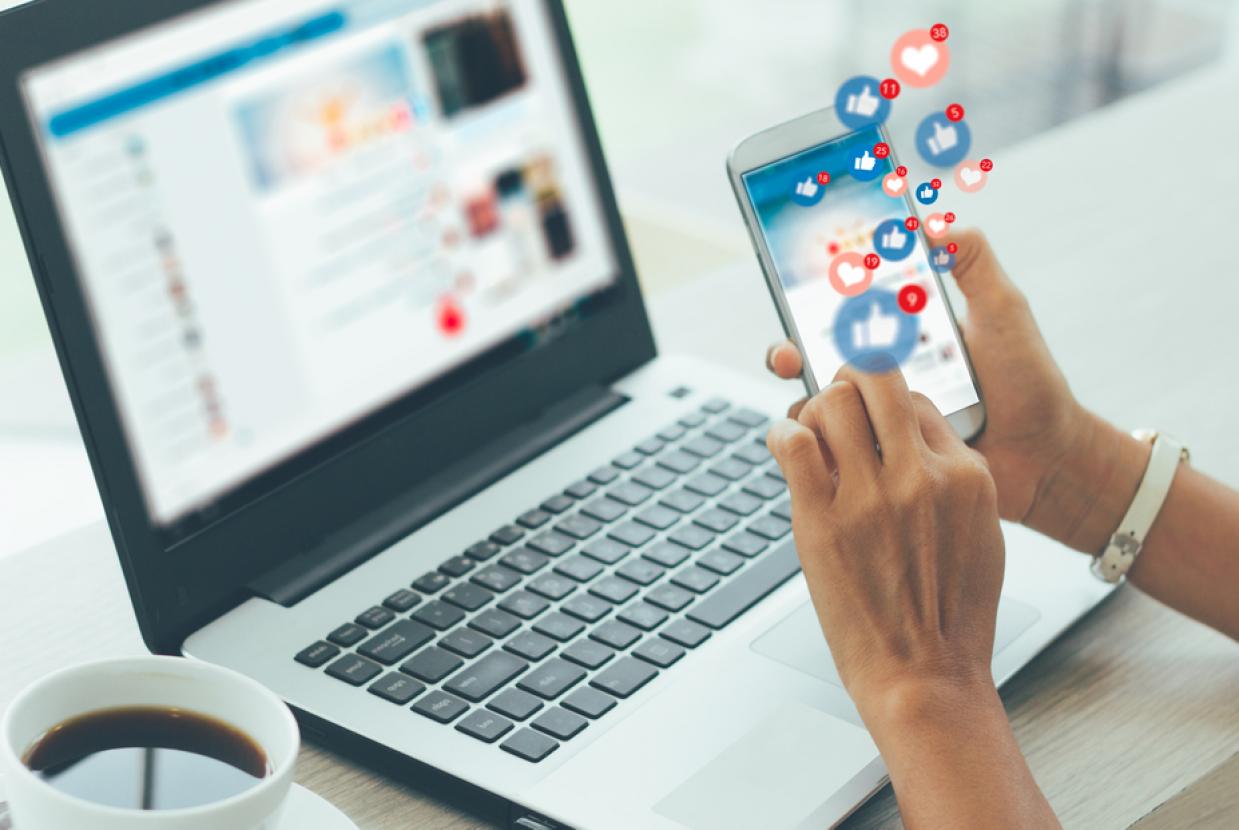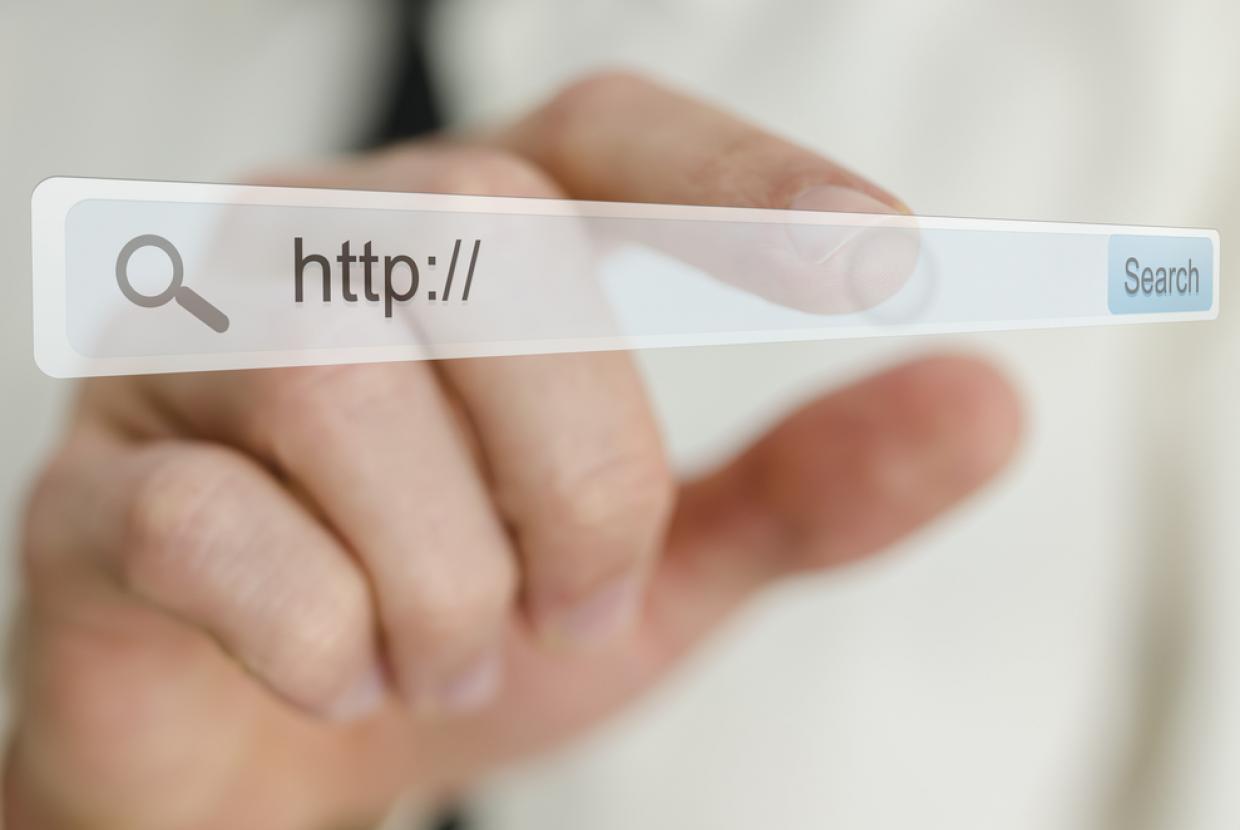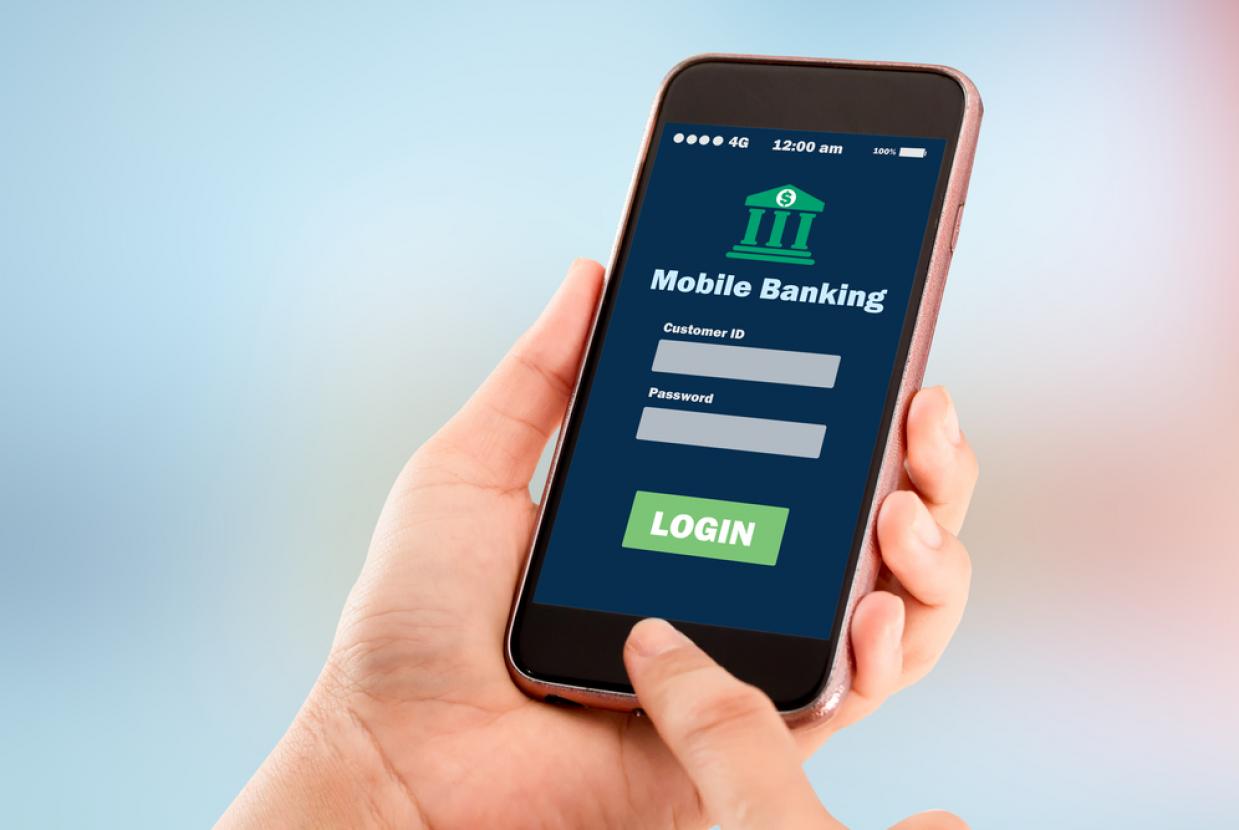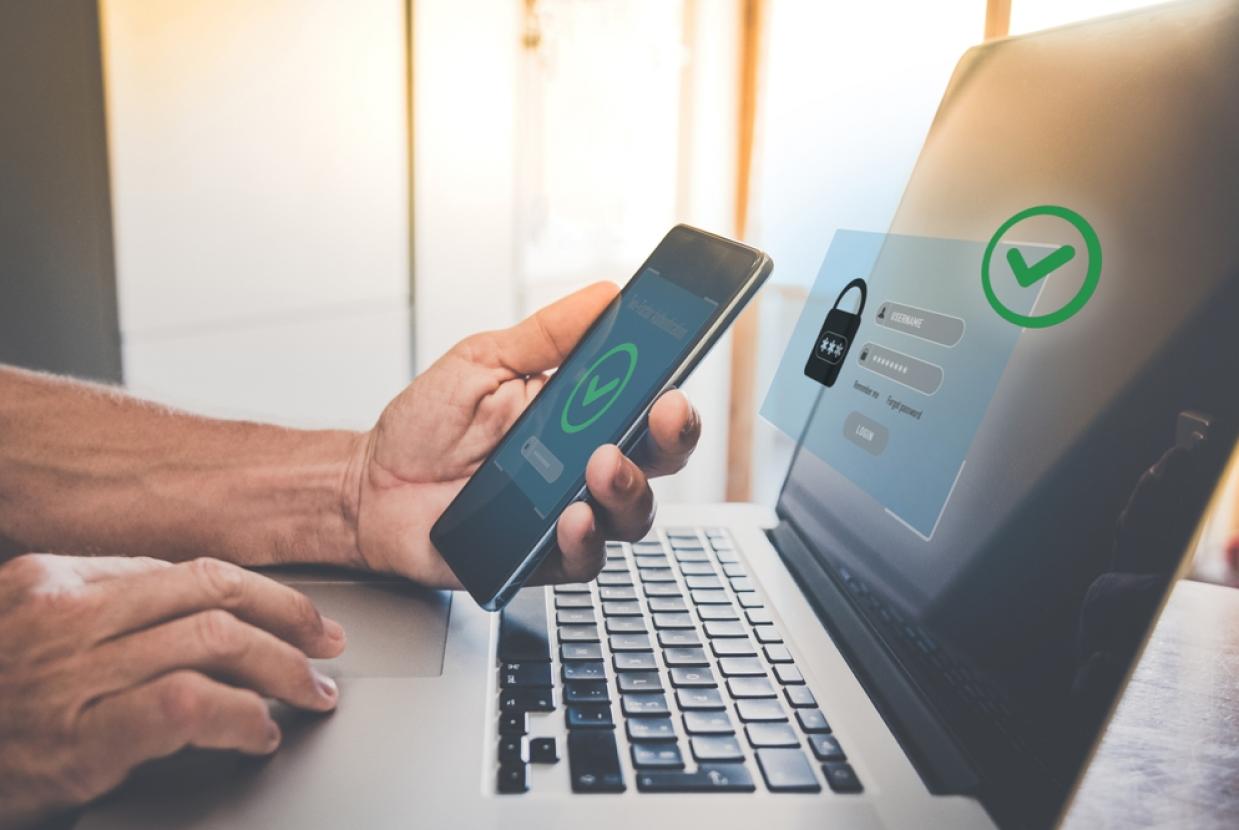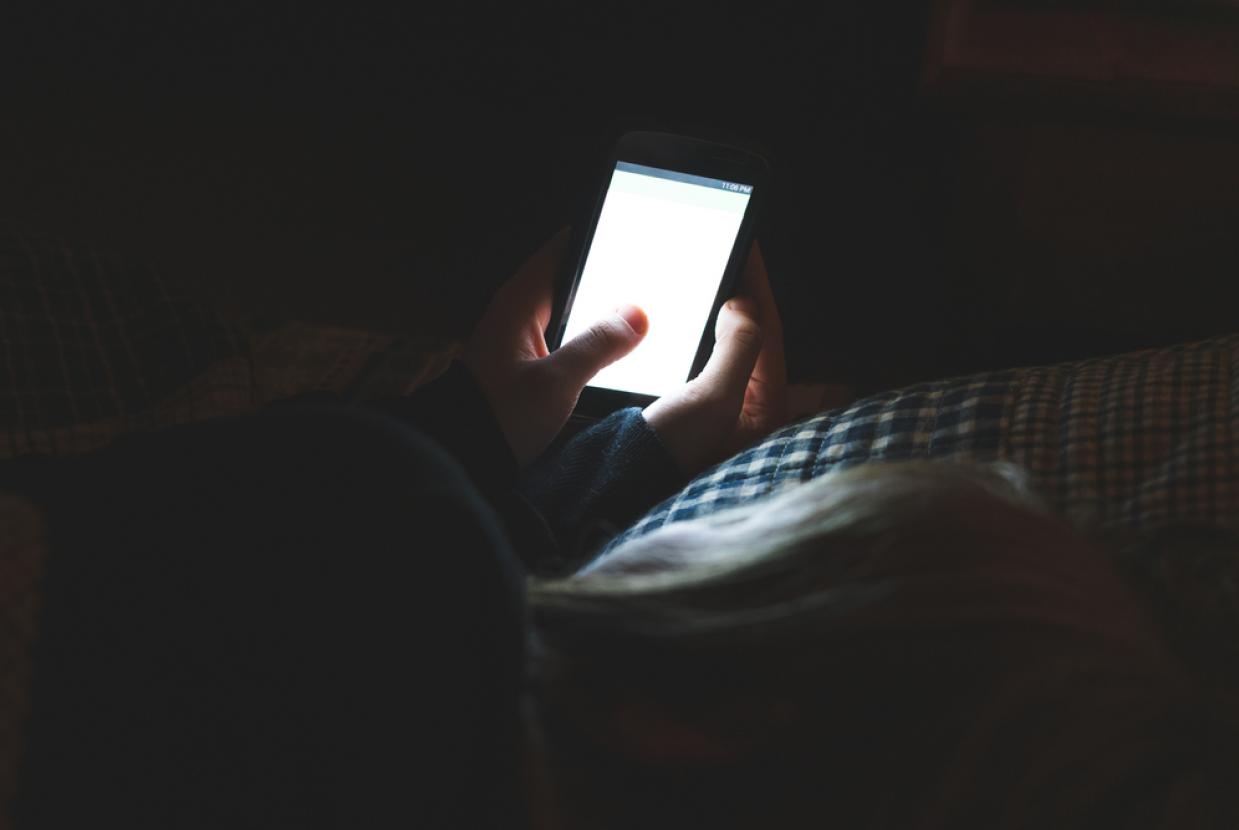Parents' Guide to Facebook
Cyber Security / Family HealthDigital safety can be a difficult topic for all parents, not least those who aren’t very technically savvy. There is a bewildering array of apps and social media sites available, all hugely popular with the teenage age group. Take a moment to read our Parents Guide to Facebook & learn all about the safety features available on this site to help keep your child safe online.
What is Facebook?
Facebook is a social media platform which allows for the sharing of images, text & videos. Users can add other people as ‘friends’ in an online network and share updates about themselves. Users can like, react or comment on statuses, images, videos, comments & much more on the platform. The social media platform also encompasses businesses, organisations & news outlets, making it a huge source of digital information sharing.
Facebook has a ‘messenger’ application which is connected on desktop or optionally downloadable in app form via phone. Messenger allows users to send real time, digital messages to each other, similar to texting.
How do I set up an account?
You can create an account through the Facebook homepage. Users are required to sign up with their full name & date of birth and confirm their account through an email address or a phone number. Facebook does not allow children below the age of 13 to sign up for an account.
What do I need to keep an eye on?
Minimum Age Range
Facebook does not allow children below the age of 13 to sign up for an account. Facebook requires users to enter their date of birth before signing up and bars users below this age from creating an account.
Account Privacy
You can set your child’s account to private so individuals can only see their profile when they have accepted their friend request. Go to your profile and in the top right corner of the screen click the small downward facing arrow. Click ‘Settings & Privacy’.
Next to ‘Activity’ change the option saying ‘Who can see my future posts’ to ‘Friends’. Change the option next to ‘Who can send me friend requests’ to ‘Friends of Friends’ to minimise the likelihood of people unknown to your child trying to add them.
Next to How people can find and contact you toggle beside Who can look you up from the email your provided and Who can look you up from the phone number you provider > Only Me
Go to the Profile section in the privacy settings section and change the following: Who can post on your profile > Friends, Who can see what others post on your profile > Friends, Allow others to share your post to their story > No, When you’re tagged in a post, who do you want to add to the audience of the post if they can’t already see it? > Friends
Enable Timeline review to allow your child to check what they are being tagged in before posts go public. You can do this by going to Timeline and tagging. Enable the section which says Review posts that you’re tagged in before the post appears on your timeline? & enable Review tags that people add to your posts before the tags appear on Facebook?
There are a host of other useful privacy settings which you can change to your satisfaction for your child. The above privacy settings are a useful, strong start to keep your child safe on this platform.
Blocking an Account
You can block another user from following you, seeing your profile or any of your content by going on their profile and going to ‘Settings’ option on the top right of the screen. You can then select the ‘Blocking’ option. This will allow your child to remove anyone from their account with who they are having any negative interactions.
Reporting an Account
If your child is uncomfortable with the behaviour of another account, has seen something that has upset them, or noticed another user engaging in bullying behaviour, they can report the account to Facebook, who will review that user’s social media use. You can also report spam, groups, ads with this tool. To do this, go on their profile and select the ‘…’ symbol to the right of the post that has concerned them. There will be an option to report the activity, post, group or individual available here.
Location Sharing
It is possible for people to share their location each time they post. Make sure your child is aware of the dangers of sharing their real-time location online, and encourage them to never tag any image or status they post with the location on it.
Facebook has a ‘Parents Portal’ with further information on how to chat to your child about digital safety, pointers on their privacy features and much more useful information.
Facebook Etiquette for Children
Digitally safe children are children who are not afraid to share their online experiences with their parents. If you aren’t confident online, ask your kids to teach you how to use their favourite apps. Children who can speak to you about their social media use are more likely to come to you if there is a problem. Teens enjoy social media sites as they allow them to interact with their peer group and practice self expression, while staying in touch with friends.
Some tips for parents to keep in mind:
- Remind your young person that it is always good to discuss difficult or potentially volatile conversations in person, rather than online.
- Emphasise that respecting others’ privacy is as important online as it is in person. They should not share their friend’s private information or share anything sent to them with others that would violate another’s privacy. Teaching your child the value of respecting others in the digital sphere is an important life skill for children to learn.
- Encourage them to be a positive influence on social media. Remind them that digital interactions which are hurtful or mean can be just as damaging as face-to-face insults.
- Learning when is the right time to leave a conversation digitally is also a good skill to teach your child, as it is easy to type a message in the heat of the moment and then regret it!
- It is worth discussing with your teen that sending inappropriate images on Facebook or Facebook messenger is never a good idea. Images can be saved by recipients in direct message conversations and could easily be shared outside of this private conversation. A conversation that underlines that anyone requesting such images does not have your teen’s best interest at heart is an essential conversation to have.
- Encourage your young person to talk to you if they see something or read something that they are worried or scared about – open and honest communication is really important when keeping your child safe online.